How to Integrate Selenium with Jenkins for Selenium Automation
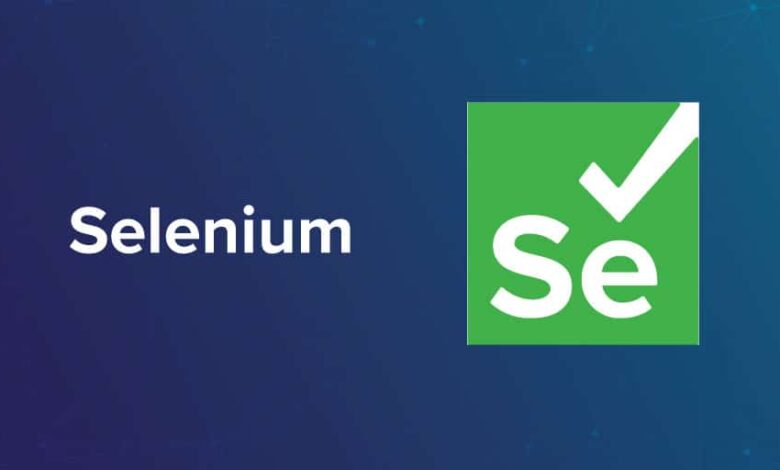
Automation testing has emerged as a key component of contemporary software development methodologies, guaranteeing software products’ dependability, consistency, and caliber. Because of its efficiency and adaptability, Selenium WebDriver is a top pick for web application testing regarding automation testing technologies. With Selenium, web application developers and quality assurance specialists can automate the testing of user interfaces on many platforms and browsers, yielding insightful data about the functionality and efficiency of web apps.
But when Selenium is combined with Jenkins, an open-source automation server that makes automated test execution and continuous integration easier, its real potential is shown. Jenkins provides a strong framework for coordinating the execution of Selenium tests, allowing teams to set up effective testing pipelines that do automatic application validation.
We will explore the specific procedures and recommended practices for integrating Selenium with Jenkins in this extensive post. Software development teams may create a reliable and efficient automation testing process that promotes teamwork, quickens feedback loops, and eventually raises the standard of software products by utilizing this integration.
What is Selenium?
Web application automation is the main use case for Selenium, a well-liked open-source framework for automated testing. With the help of its collection of tools and frameworks, web browser automation is made easier for testers and developers, enabling them to engage with web elements, take actions, and automatically confirm behaviors. Selenium WebDriver, the main component of Selenium, offers a collection of APIs for programmatic web browser control. Users may imitate user behaviors with Selenium WebDriver, including navigating between pages, filling out forms, pressing buttons, and running JavaScript.
Selenium WebDriver is a vital tool for web application continuous integration and regression testing because of this feature. Beyond that, Selenium comes with Selenium IDE, a browser extension that records and replays interactions, and Selenium Grid, which allows tests to run in parallel across several browsers.
Selenium is a popular and adaptable option for web application automation since it works with many testing frameworks and supports a wide range of programming languages. Overall, through automating tedious testing procedures and facilitating quicker feedback cycles, Selenium plays a critical role in improving the effectiveness, dependability, and quality of software development processes.
What is Jenkins?
Software development processes including creating, testing, and deploying apps can be automated with the aid of Jenkins, an open-source automation server. Jenkins is a continuous integration solution that facilitates the integration of developer-made code modifications into a common repository.
Jenkins saves time and effort by automating the entire software development process. Jenkins supports a broad variety of platforms and programming languages and can be used to develop, test, and launch software applications. Jenkins is a potent tool for automating the whole software development process, from code compilation to automated testing and application deployment. This increases productivity and facilitates the quick iteration and production of high-caliber software products.
Why Integrate Selenium with Jenkins?
The software development lifecycle’s automated testing can be made more efficient and effective by integrating Selenium with Jenkins, which provides several important advantages.
The benefits of integrating Selenium with Jenkins:
Continuous Integration (CI)
Jenkins makes continuous integration easier by using code changes to trigger automation in the build and test processes. Jenkins may be used to automatically run Selenium tests whenever new code is committed, giving developers fast feedback on the effects of their modifications.
Automated Testing Pipelines
Selenium tests may be easily integrated into the build process by combining Selenium with Jenkins to establish automated testing pipelines. By ensuring that each code update is subjected to extensive automated testing before deployment, faults are identified and fixed early on.
Scheduled Test Execution
Jenkins enables you to use cron expressions to schedule Selenium test execution at specified intervals (e.g., hourly, daily). This guarantees consistent regression testing and contributes to the application’s long-term stability and dependability.
Parallel Test Execution
Selenium Grid’s integration with Jenkins allows for the parallel run of Selenium tests on several systems and browsers. Faster feedback and release cycles are made possible by this large reduction in the total test execution time.
Integration with Version Control Systems
Jenkins’s smooth integration with version control systems, such as Git and SVN, enables automated testing of code modifications in feature branches and pull requests. By doing this, code consistency and stability are promoted by ensuring that Selenium tests are run against the most recent source.
To summarize, the integration of Selenium with Jenkins facilitates the automation testing process, encourages continuous testing methodologies, and enables development teams to produce software of superior quality at a faster and more assured pace. The software development lifecycle is strengthened and made more dependable by this integration, which also encourages cooperation between the QA and development teams.
Prerequisites
Make sure you have the following setup before beginning the integration process:
.1 Installation of Jenkins: Verify that Jenkins is set up and operational on your computer. Jenkins can be downloaded and installed by following the official documentation on jenkins.io if you haven’t already.
2. Selenium WebDriver Setup: Make sure you have installed Selenium WebDriver and the required browser(s) drivers. Selenium is compatible with several programming languages, including Java, Python, C#, and others.
3. Scripts for Selenium Tests: Create your Selenium test scripts using the testing framework (e.g., TestNG, JUnit, NUnit) and your favorite programming language.
Steps to Integrate Selenium with Jenkins
By integrating Selenium with Jenkins, you may automate Selenium test execution inside Jenkins pipelines, facilitating continuous integration and testing as a component of your software development process.
The steps to combine Selenium with Jenkins are as follows:
Step 1: Install Necessary Plugins
1. Open Jenkins: Access the Jenkins dashboard.
2. Navigate to Manage Jenkins: Click on “Manage Jenkins” from the left-hand menu.
3. Go to Manage Plugins: Select “Manage Plugins” to access the plugin manager.
4. Install Selenium Plugin:
- In the “Available” tab, search for “Selenium Plugin”.
- Check the box next to “Selenium Plugin” to select it.
- Click “Install without restart” to install the plugin.
Step 2: Configure Selenium in Jenkins Global Tool Configuration
1. Navigate to Global Tool Configuration:
- Go to “Manage Jenkins” > “Global Tool Configuration”.
2. Add Selenium WebDriver:
- Scroll down to the “Selenium WebDriver” section.
- Click on “Add Selenium WebDriver”.
- Choose the Selenium WebDriver version and installation directory.
- Click “Save” to apply the configuration.
Step 3: Set Up Jenkins Job for Selenium Test Execution
1. Create a New Jenkins Job:
- Click on “New Item” from the Jenkins dashboard.
- Enter a name for your job (e.g., “Selenium Tests”) and select the appropriate job type (e.g., “Freestyle project”).
2. Configure Source Code Management (Optional):
Configure the source code management settings appropriately if your Selenium tests are kept in a version control system (like Git).
3. Configure Build Steps:
- Scroll down to the “Build” section.
- Click on “Add build step” > “Execute Windows batch command” (for Windows) or “Execute shell” (for Unix/Linux).
- Write a script to execute your Selenium tests.
4. Save the Jenkins Job Configuration:
Step 4: Schedule Automated Test Execution (Optional)
1. Configure Build Triggers:
- In the Jenkins job configuration, navigate to the “Build Triggers” section.
- Check the box next to “Build periodically” to enable scheduled builds.
- Enter a cron expression to specify the schedule (e.g., ‘0 0 * * *’ for daily builds at midnight).
Step 5: Run Selenium Tests in Jenkins
1. Manually Trigger the Jenkins Job:
- Click on “Build Now” from the Jenkins job dashboard to manually trigger the job.
- Jenkins will execute the configured build steps, including running the Selenium tests.
2. View Test Results:
- After the job execution is completed, Jenkins will display the build status (success or failure) on the job dashboard.
- View detailed test reports and logs to analyze the results of the Selenium tests.
Step 6: Integrate with Reporting and Notification Tools (Optional)
1. Configure Test Result Reporting:
Use Jenkins plugins (e.g., JUnit plugin, TestNG plugin) to parse and display test results within Jenkins.
2. Set Up Email Notifications:
Configure Jenkins to send email notifications based on build status (success, failure).
Use plugins like “Email Extension” to customize email notifications with test results.
You can easily automate Selenium test execution and add continuous testing to your software development workflow by following these steps to integrate Selenium with Jenkins. Jenkins offers an effective framework for managing and coordinating automated testing procedures facilitating quicker feedback loops, and raising the general caliber of your software products.
Conclusion:
In conclusion, software development teams can benefit greatly from the integration of Selenium with Jenkins. It makes high-quality software delivery and continuous integration possible by automating Selenium tests running within Jenkins pipelines. By expediting the feedback cycle decreasing human labor and streamlining the testing process this automation enables teams to identify and fix problems early in the development lifecycle.
In general, combining Selenium with Jenkins encourages continuous testing procedures, improves communication between the QA and development teams, and helps produce high-caliber software. Through the implementation of a strong automated testing pipeline utilizing Selenium and Jenkins, enterprises may enhance software dependability, minimize time-to-market, and ultimately provide superior user experiences.
In the Jenkin automation tool, what does LambdaTest do?
LambdaTest is an online cross-browser testing tool that integrates with Jenkins to enable automated testing of web applications on various operating systems and browsers. You can perform both manual and automated tests at scale on over 3000 real devices, operating systems, and browser combinations with this AI-powered platform for test orchestration and execution.
Jenkins automation tool with LambdaTest
Parallel Testing: Selenium tests may be executed concurrently on several browsers and environments thanks to LambdaTest. As a result, testing efficiency is increased and overall test execution time is decreased.
Integration with Selenium WebDriver: You can run Selenium test scripts directly on the LambdaTest cloud infrastructure thanks to a smooth integration between LambdaTest and Selenium WebDriver.
Support for Jenkins Pipelines: LambdaTest offers APIs and plugins that let you integrate LambdaTest with Jenkins pipelines, also called Jenkinsfiles. With this, you can incorporate LambdaTest test triggering and management into your Jenkins automation workflows.
Cross-Browser Compatibility Testing: You may run your Selenium tests on a variety of browser and device combinations, such as Chrome, Firefox, Safari, Edge, and more, using LambdaTest to do cross-browser compatibility testing.
Real-time Testing: You can interact with your web application while tests are running and debug problems straight from the LambdaTest platform thanks to LambdaTest’s real-time testing features.
Screenshots and Video Recording: LambdaTest automatically records videos and takes screenshots during test runs, offering comprehensive analysis of test performance and aiding in the detection of visual problems in various browsers.
Analysis of Test Results: To analyze test results and monitor the quality of your web application across various browser configurations, LambdaTest offers comprehensive test reports, logs, and metrics.
The integration of LambdaTest with Jenkins improves the automation tool’s overall capabilities by facilitating thorough, scalable, and efficient cross-browser testing of web applications. The quality, dependability, and interoperability of web applications in a range of user settings are enhanced by this connection.

